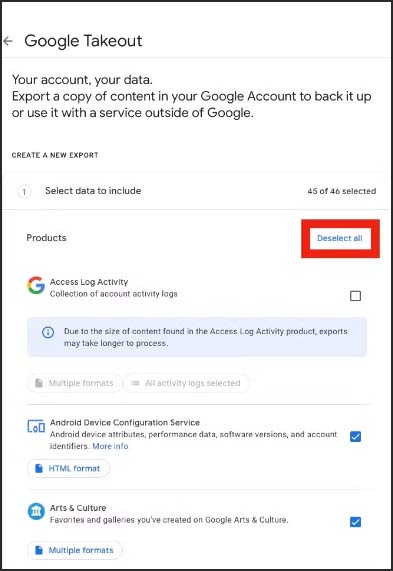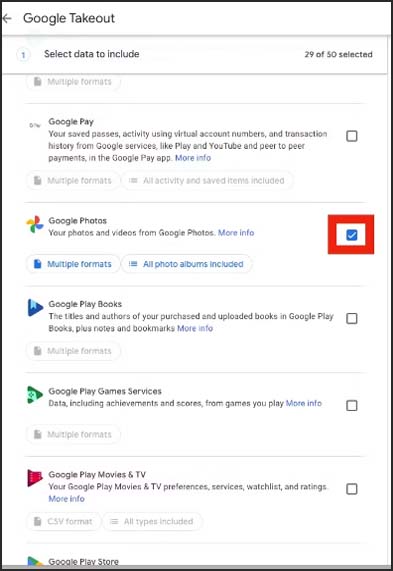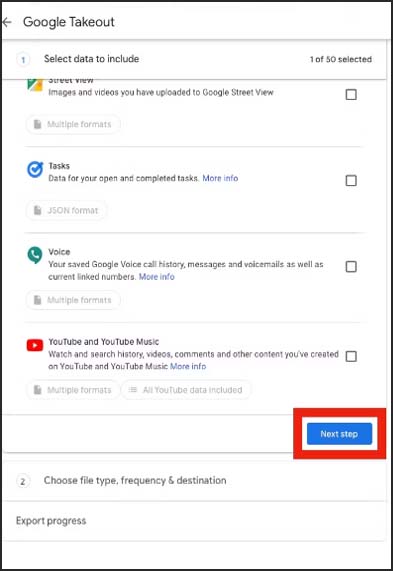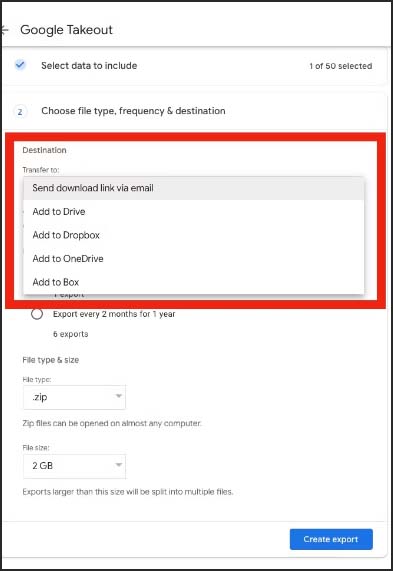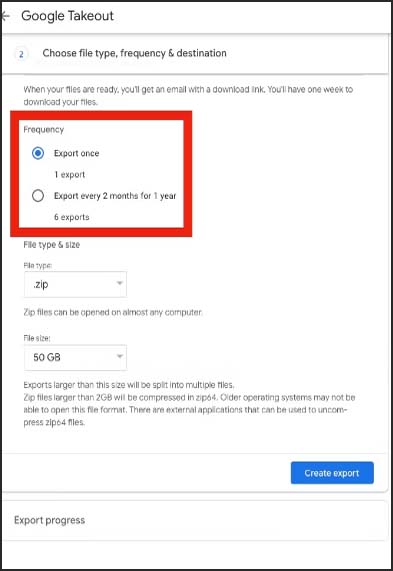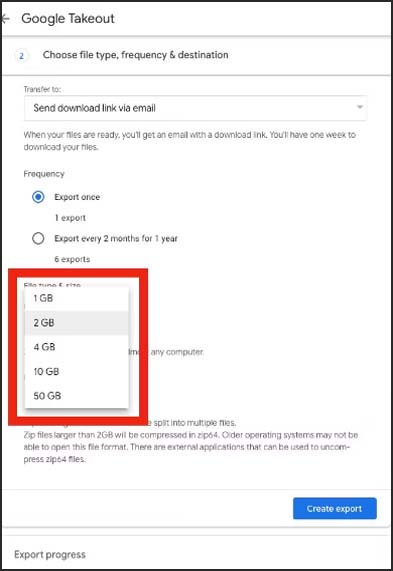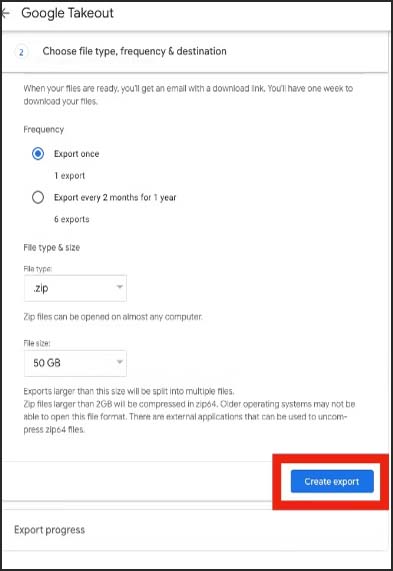How To Get All Of Your Pictures From Google Photos
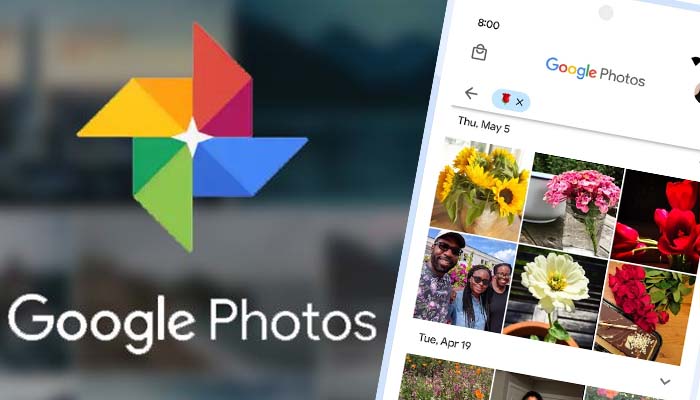
There are a few major advantages to using Google Photos for cloud-based photo storage. It ensures you have access to your most significant memories in the event that your physical storage fails by acting as a backup. It may also free up additional physical storage space on your smartphone, enabling you to install more programmes, music, and movies. However, there might come a time when you need to download all of your Google Photos-saved images and videos. Fortunately, Google makes it simple to download every piece of media you’ve saved in a single zipped file, and this tutorial explains how to do it.
Why would you want to export the data from Google Photos?
The most straightforward justification for exporting your images and videos from Google Photos is to migrate to a different cloud storage service. There are numerous excellent alternatives to Google, even if it’s one of the best, especially for Android users. These consist of Apple iCloud, Microsoft OneDrive, and Amazon Photos. You must first download all of your current media from Google Photos before switching to one of these services.
Redundancy is another reason you might wish to export your Google Photos data. There is always a potential that cloud storage will malfunction and you won’t be able to access your photographs and movies, even though this is unlikely. This is possible due to Google’s mistakes, but it’s more likely that a hack or password leak may result in a person being locked out of their Google account. Redundancy, or simply maintaining your files in more than one location, is the greatest strategy to ensure that your data is secure. Therefore, frequently exporting your images and videos and saving them to a hard drive or computer may give you further assurance that your data is secure.
Methods For Downloading Your Google Data
The company’s Google Account Help documentation includes a central webpage where users can download any type of data from Google. You must first open this website in order to export your Google Photos data. While downloading your images and movies to a mobile device is possible, we suggest doing so on a laptop or desktop computer.
- Start by accessing Google Takeout’s Download your data page.
- To view the page, click this link.
- Log in to Google Takeout using your Google account. (You might be signed in already.)
- Under the Select data to include area, click the Deselect all box.
- Select the checkbox on the Google Photos tab by scrolling down.
- Click Next step to continue
- Decide where you want to transfer to. You can email, Google Drive, Dropbox, OneDrive, or Box your photos to a download link.
- Select the export interval. You can choose to plan exports for every two months for a year, or you can export once.
- Select the file size and type. To avoid having your photos spread across numerous files, we advise using.zip files and the highest file size.
- Select “Create Export” from the menu.
What will happen with your export?
You must wait a little while before viewing the compressed version of your photographs and movies because Google photographs exports do not process instantly. According to its help sites, Google states that it may take “a long time,” adding that it might take hours or days. You’ll get an email after the export is finished, either with a download link or a confirmation that the export was successful. If you chose a recurring export, the file will be downloaded every two months, and you’ll be notified via email each time one is complete.
Google Photos exports are a helpful tool to keep in mind whether you’re merely attempting to secure your treasured data or migrate to one of the other finest cloud storage providers.
Humbly Request To All Visitors!
If you found above both downloading link expired or broken then please must inform admin by fill this Contact Us! Form