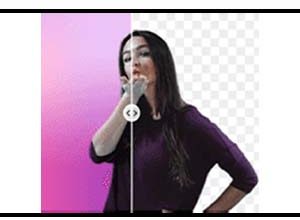WeTransfer Website | Free File Transfer Service Website |
WeTransfer Website is one of the most convenient and secure ways to exchange huge files over the internet. We’ve created this step-by-step guide to walk you through the full process, from start to finish, to make it even easier and to show you how to use WeTransfer Website.
WeTransfer Website Features
- WeTransfer is a simple file transfer service that allows you to send files up to 2GB for free and up to 20GB for the commercial version, dubbed WeTransfer Pro.
- This step-by-step guide will walk you through everything you need to know about using WeTransfer.
- You will discover how to send large files for free with WeTransfer if you follow these guidelines.
How to Use WeTransfer Website?
You don’t need to create a WeTransfer account to start utilising it because it’s a freemium service. Without signing up for this cloud service, you can upload, transmit, and receive files, as well as receive and download them. Now it’s time to get down to business with the guide itself.
How Do I Transfer Files Using WeTransfer?
Transferring files with WeTransfer is exceedingly simple thanks to its user-friendly UI.
Upload Your File
Because there is no need to register, you can simply navigate to the main page and begin the transfer procedure. There is a file upload option on the left-hand side of the home page. To upload, simply drag & drop your file into the browser.
Send Your File After Entering the Recipient’s Address
After that, type in the recipient’s email address, your email address, and a note if desired. You can send the file to the addressee as soon as it is posted.
Send a Download Link
You can also use WeTransfer to obtain a download link. Simply select the three dots icon to reveal the option to receive a transfer link.
Enter Your WeTransfer Code
WeTransfer must first validate your email address before sending your files. You will receive an email with a six-digit code that you must input. This code is valid for a period of 60 minutes. You can always request a fresh code if you don’t manage to input it in time. You can, of course, skip this step if you create a WeTransfer account.
After sending data via WeTransfer’s email option, you’ll receive two emails. The first email message confirms that your file transfer was sent, and the second email message arrives after the recipient downloads the file you sent. Before being completely removed, the file(s) are available for download for seven days.
There are no visibility options available with the file link option. If someone gets the link, though, they can download and access your work without your knowledge. The only way out is to make the file password-protected (which you can only do with WeTransfer Pro).
Downloading Files From WeTransfer
WeTransfer provides you with the option of receiving a file by email or a download link. You’ll be taken to WeTransfer’s recipient page in both circumstances, which includes a large “download” button. All you have to do now is click that button, and the file will begin to download. There isn’t much else to do.
By default, the file download link is available for seven days. If the user has a WeTransfer Pro account, however, they can specify a custom time limit or choose to keep the files available indefinitely without being destroyed.
Final Thoughts
WeTransfer’s greatest strength is definitely its simplicity. Even someone with no prior familiarity with technology can rapidly learn how to use it by following a few simple steps. We hope that this step-by-step tutorial has illustrated how simple using WeTransfer is.
If you want to join WeTransfer Website then click below button.
Humbly Request To All Visitors!
If you found above both downloading link expired or broken then please must inform admin by fill this Contact Us! Form